本文介绍使用Landslide工具基于Markdown语法制作在线Slide的方法。
Landsilde工具使用
Landslide是基于Google的html5slides的一个Slide生成工具,可将markdown、ReST 或者 textile文件转化成HTML5的slide。
该转化支持内联模式,即生成一个具有完整功能的HTML文件,将依赖的css等东西放入其中,很容易用来分享。
类似的还有工具还有 remark,相关gitlab项目主页:
安装landslide
方案一 pip安装:
$ pip install landslide
方案二 源码安装:
$ git clone https://github.com/adamzap/landslide.git
$ cd landslide
$ python setup.py build
$ sudo python setup.py install
Markdown书写Slide内容
以markdown语法书写,可以参考landslide提供的示例:
生成PPT页面
以官方提供的markdown文本为例,文件命名为test.md,完成后执行如下命令生成HTML内容:
1
| |
命令行参数说明详见下文介绍。
可以直接在浏览器中打开观察效果:
1
| |
支持快捷键,可左右切换slide,详见下文快捷键介绍。
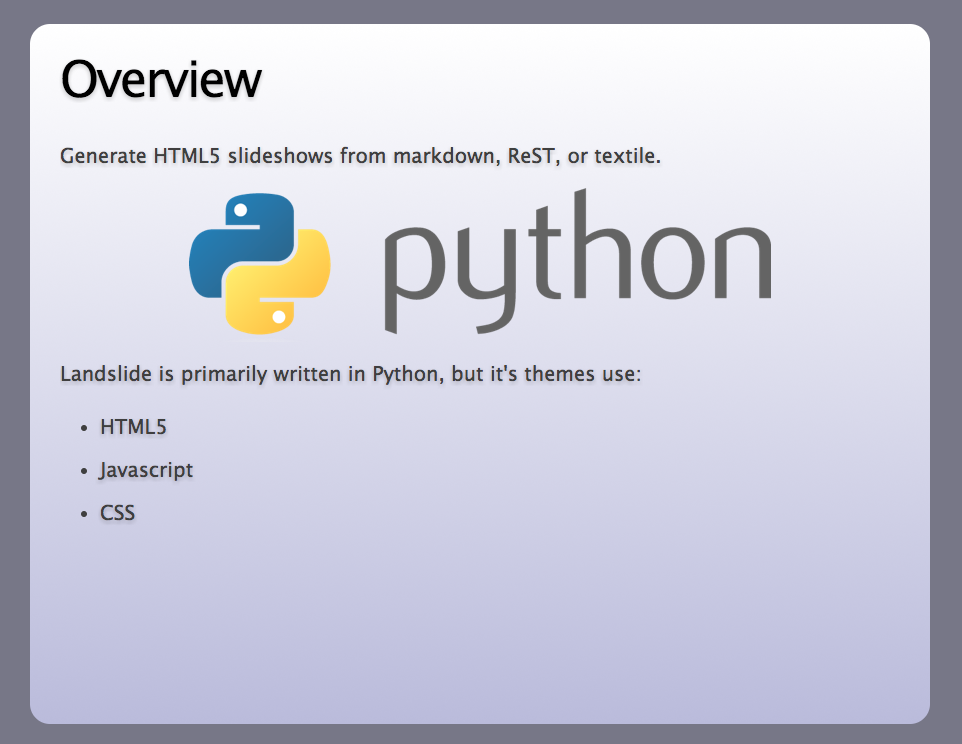
使用PrinceXML生成PDF
PrinceXML是一款将html转换为pdf的工具,提供免费带水印版试用。
下载地址:
选择对应版本解压后执行脚本安装:
1
| |
指定路径安装完毕后即可使用prince命令。
1
| |
即可生成需要的PDF PPT文件。
Landslide快捷键及命令参数介绍
PPT页面快捷键
快捷键如下:
Press h to toggle display of help
Press left arrow and right arrow to navigate
Press t to toggle a table of contents for your presentation. Slide titles are links
Press ESC to display the presentation overview (Exposé)
Press n to toggle slide number visibility
Press b to toggle screen blanking
Press c to toggle current slide context (previous and next slides)
Press e to make slides filling the whole available space within the document body
Press S to toggle display of link to the source file for each slide
Press ‘2’ to toggle notes in your slides (specify with the .notes macro)
Press ‘3’ to toggle pseudo-3D display (experimental)
Browser zooming is supported
命令行参数介绍
landslide命令行参数介绍如下:
1 2 3 4 5 6 7 8 9 10 11 12 13 14 15 16 17 18 19 20 21 22 23 24 25 26 27 | |